0%
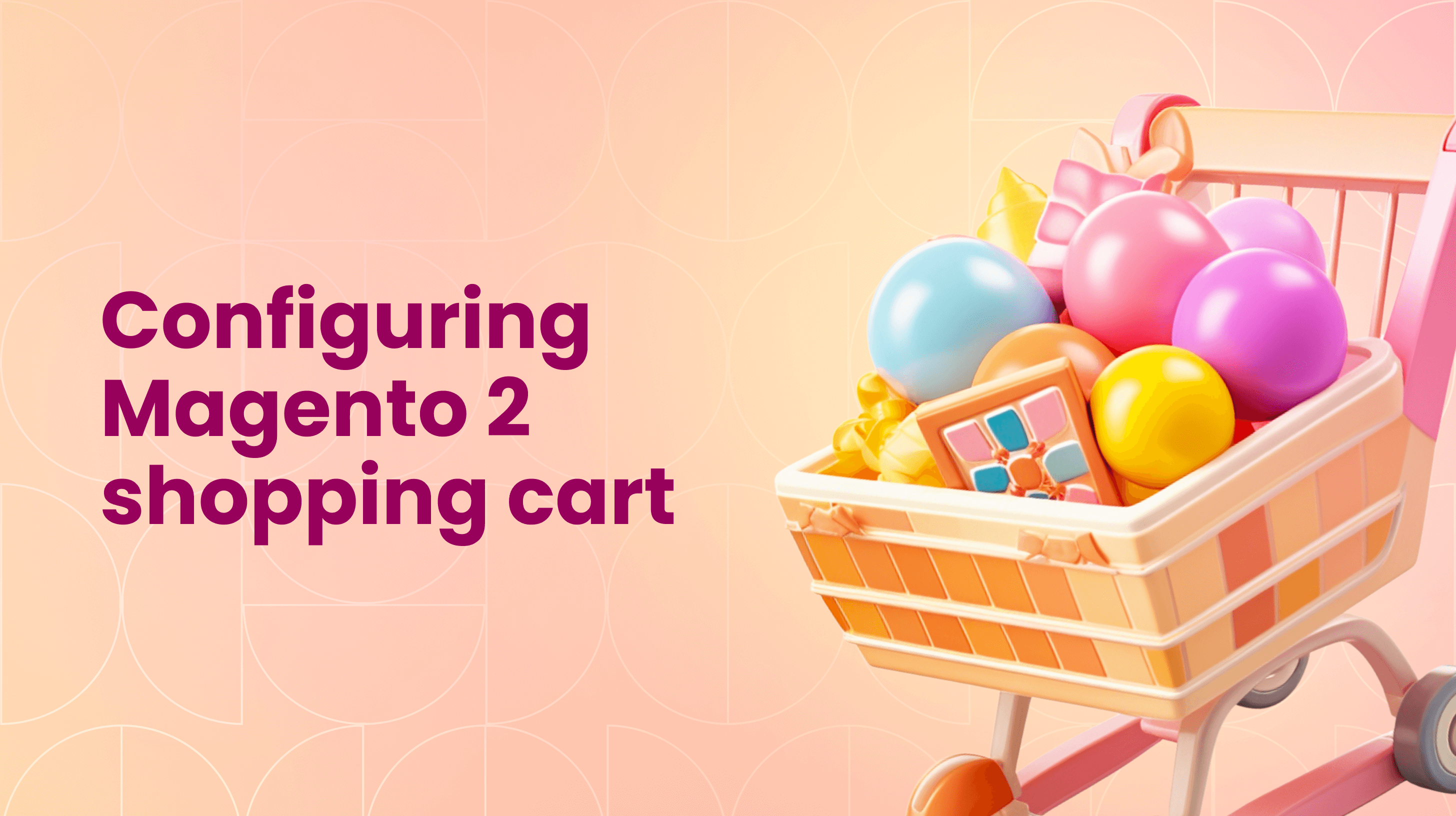
Quick Overview
Online retailers depend largely on open-source e-commerce platforms to seamlessly perform B2B and B2C transactions. Acquired by Adobe in 2018 and renamed Adobe Commerce, Magento is now among the leading e-commerce platforms worldwide.
Magento enables online retailers to modify their website's front and back-end sales and promote customer retention by allowing brand-oriented shopping cart configuration. In this article, we’ll go over the Magento 2 shopping cart settings necessary for a smooth customer experience and a successful Magento store launch.
Magento 2 Shopping Cart: Features and Benefits
The Magento 2 shopping cart is one of many valuable components of the Magento open-source platform. In addition to allowing customers to choose and manage items they want to buy before checking out, the Magento shopping cart has multiple advantages:
Allows to Easily Add/Delete/Keep Products
- Allows customers to put grouped products and later change the number of items on the shopping cart page.
- Syncs with the inventory system to allow the maximum number of items that are currently in stock.
- Accepts discounts or coupon codes and allows for gift options to be applied to shopping cart balances.
- Keeps products in the cart if a customer leaves the website but returns later to finish shopping (Magento 2 persistent shopping cart, see below).
Enables Smooth Shipping and Payment
- Provides real-time shipping rates by integrating with most shipping carriers.
- Calculates tax using the product's tax class and the customer's shipping address.
- Supports PayPal, credit cards, debit cards, and many more payment methods.
- Sends an email confirmation of purchase to the customer's email address after a successful transaction.
Creates Intuitive Interaction and Navigation
- The cart in Magento Is fully optimized for mobile devices.
- The cart icon shows the number of different products ready for checkout (Magento 2 mini cart, see below)
- The icon automatically redirects a user to the shopping cart section.
- The cart displays grouped and configurable product images, names, prices, and the total cost.
Setting up the Magento 2 shopping cart takes less than 15 to 20 minutes. However, e-commerce retailers should allow extra time to customize and configure the back-end system.
Configuring Magento Persistent Shopping Cart
Magento 2 persistent shopping cart feature is designed to retain the shopping cart contents for registered users across multiple sessions. This feature is typically linked to the customer's account, enabling them to return to the store later and find their cart contents preserved.
To set it up, follow these steps:
- Go to the administration login page and sign in with your username and password.
- In the administration sidebar, find "Stores and then "Configuration".
- Click on "Persistent Shopping Cart" in the Customers section.
- Where it says "Enable Persistence," set that to “YES” to activate this feature.
In this very section, you’ll see more settings that you can configure. Here’s what they mean:
- Persistence Lifetime – How long do you want the shopping cart to remain active? Enter the time in seconds. The default setting is 31,536,000 seconds, equal to one year and the largest number of seconds Magento allows.
- Persist Shopping Cart – If you want the shopping cart to retain items if the customer leaves without signing out and later returns to your site, set this option to "YES".
- Clear Persistence on Sign Out – if you want the shopping cart cleared each time a customer signs out, set this option to "YES".
Please, keep in mind that the Magento 2 persistent shopping cart guest option does not exist since unauthorized users do not have an account where data can be stored persistently. You’ll need professional Magento customization to let unauthorized users retain the items in the abandoned carts.
When you are done configuring the Magento 2 persistent shopping cart, click the "Save Configuration" button in the top right corner of the page.
Configuring the Magento 2 Mini Cart
Customers can see the Magento mini cart section on all your store's website pages. They can quickly view what's in their cart without leaving a page and keep track of items they have added to the cart. The mini cart also provides easy access to the checkout page when customers click the mini cart image.
To enable a Magento mini cart, you need to do the following:
- In the administration sidebar, go to configuration and find the “Sales” section. Under that section, click "Checkout."
- You will find the “Shopping Cart” sidebar in the checkout section.
- Set the Enable Mini Cart option to "Yes."
Depending on the extensions and themes chosen, you may have options for configuring where and how the mini cart is displayed.
- Magento Maximum Qty Allowed in Shopping Cart – Input the maximum number of items customers can see in the mini cart.
- Enable Checkout Link – Mini cart icons will be directly linked to a checkout page when this option is set to "Yes"
Don't forget to click “Save Configuration” when you are done.
Magento 2 Shopping Cart Price Rules Programmatically
Magento 2 Shopping Cart Price Rules allow businesses to create promotions and discounts that are applied at the shopping cart level. Setting up Magento 2 Shopping Cart Price Rules programmatically can offer several advantages, including:
- Automation and Efficiency. Saves time by creating multiple rules quickly and scheduling updates automatically.
- Consistency and Accuracy. Reduces human error and ensures standardized rules.
- Dynamic and Context-Sensitive Rules. Enables dynamic promotions based on real-time data and specific conditions.
Here’s how you perform programmatic rule setting in the admin panel:
- Go to "Marketing" on the administration sidebar. Click on "Promotions" and then "Cart Price Rules."
- Click "Add New Rule".
- If you want the rule to take effect, fill in the "Rule Name" and "Description." You can also decide which websites and customer groups you wish the rule to be applied to.
If you want to enable adding a gift message or greeting card option, then:
- Go to “Store” > “Configuration”.
- Click the “Sales” section and select "Gift Options".
- Enable “YES” to allow customers to include gift messages or greeting cards in their purchases.
You can read more about Magento 2 shopping cart price rules programmatically in the official Magento documentation or simply reach out to Magento experts to perform programmatic configurations for you.
Takeaways
Configuring the Magento 2 shopping cart is essential for optimizing the e-commerce experience for both retailers and customers. Its key benefits include persistent shopping cart functionality for registered users, a mini-cart section, as well as integration of promotions and gift options.
As long as you leverage these capabilities, you can boost sales, enhance customer retention, and provide a seamless shopping experience to your customers.
A seasoned product manager specializing in e-commerce, Helen excels in market analysis and strategic marketing for Magento platforms.
A seasoned product manager specializing in e-commerce, Helen excels in market analysis and strategic marketing for Magento platforms.



